Sync Settings
How to configure synchronization settings in NetVizor.
NetVizor Manual
Find the feature and settings documentation below and click to navigate to that page.
- 1) Monitoring
- 2) Viewing Logs
- 3) Configuring Logging
- 4) General Settings
- 5) Advanced Settings
- 6) Scheduling
- 7) Content Filtering
- 8) Stealth Mode
- 9) Alert Notifications
- 10) Transferring Settings
- 11) Report Generation
- 12) IP Security
- 13) Security Auditing
- 14) Roving User Tracking
- 15) Log Searching
- 16) Log Location Config
- 17) The Web Interface
- 18) Email Log Delivery
- 19) Log Retention
Synchronizing Settings in NetVizor
When you select a Computer that is loaded in your Viewer you will be given a menu that includes the option to "Synchronize Settings." What this feature allows you to do is to choose a NetVizor configuration settings export file, or a content filtering export file, and 'push' the settings to the selected computer. You can then restart the remote client to make all new settings take effect immediately.
To use this feature properly:
1. Install the NetVizor Client on a computer and configure it as desired - including application and website filtering, if needed.
2. Using the Export functions in the Client, export the settings for the client, as well as any content filtering filters or IP allowance lists you created.
3. Copy these .exp export files to the computer that has the Viewer installed.
4. Select a computer from the Viewer list and then one of the Synchronize options.
5. Select the proper export file to send to the remote computer. The transfer will occur automatically, and if it succeeds you will be asked if you want the remote client restarted or not. New settings do not take effect until the client is restarted.