Report Delivery
How to generate remote report delivery settings in NetVizor.
NetVizor Manual
Find the feature and settings documentation below and click to navigate to that page.
- 1) Monitoring
- 2) Viewing Logs
- 3) Configuring Logging
- 4) General Settings
- 5) Advanced Settings
- 6) Scheduling
- 7) Content Filtering
- 8) Stealth Mode
- 9) Alert Notifications
- 10) Transferring Settings
- 11) Report Generation
- 12) IP Security
- 13) Security Auditing
- 14) Roving User Tracking
- 15) Log Searching
- 16) Log Location Config
- 17) The Web Interface
- 18) Email Log Delivery
- 19) Log Retention
Remote Report Delivery Settings in NetVizor
NetVizor's viewer has the ability to generate and email reports out every X minutes, or once per day, allowing you to keep tabs on your network while you are off-site.
To configure Report Delivery click on "Reports Generator" in the viewer software, then "Report Email Delivery.""
Setting Up Delivery
 SMTP Host: This is your mail host that you use for your email clients. If you do not know this contact your ISP or system administrator. You can configure NetVizor to use an alternate SMTP port on your email host by configuring the host in the following format - hostname:alternateport (example: mail.spytech-web.com:26)
SMTP Host: This is your mail host that you use for your email clients. If you do not know this contact your ISP or system administrator. You can configure NetVizor to use an alternate SMTP port on your email host by configuring the host in the following format - hostname:alternateport (example: mail.spytech-web.com:26)
Recipient: This is where the logs are delivered to. Most likely your own personal email address. Multiple recipients can be entered by separating them with a comma (example: [email protected],[email protected],[email protected]).
Mail From: This is the address where your mail will be sending from. It is a good idea to use your own email address for this, or you can make up one (but this may not sometimes work well).
SMTP Authentication: If your SMTP host requires authentication on outgoing email then this option should be configured.
Viewing Reports
Once the reports are emailed to you, you can view the logs inside your own email software that you commonly used. All logs are in HTML format, and can be saved by simply going to the Save email feature within your email client.
Testing Delivery
To test your report delivery settings use the "Test Report Delivery" command from the "Reports Generator" menu in the viewer.