NetVizor Quick Help
Here you will find quick answers to common questions regarding the usage of NetVizor.
How do I access NetVizor?
NetVizor is accessed either from the installation folder you installed the software to (default is c:\program files\nvclient\). From there you can run the NetVizor executable, named sysdiag.exe by default.
How do I start monitoring?
Once you have NetVizor running, simply click on "Start Monitoring" to start monitoring.
How do I stop monitoring?
Press CONTROL+ALT+SHIFT+M on your keyboard (or whatever you have changed the hotkey to, if you have changed it). From there enter your password in the prompt. The default password for NetVizor's stealth installation is 'spytech', no quotes. You can also run the nostealth.exe in the NetVizor installation folder to get the password prompt - useful if you have disabled hotkey access totally.
How come nothing happens when I run NetVizor?
NetVizor is either already running in stealth mode, or you have it configured to run in stealth mode when it is loaded. Use the hotkey to access the software again.
How do I see how long an application was running?
In the events timeline log you can see when a user started a program, and then later stopped it (i.e.: Program Started/Program Closed events). You can use the timestamps on these entries to see how long the program was running, as well as the applications usage log to see how long programs were actually interacted with.
How do I make NetVizor to stop monitoring when a user is inactive?
NetVizor's idle timeout feature (under logging options) will tell NetVizor to pause logging when a user is idle/inactive for X minutes - by default it is set at 30 minutes.
How do I make NetVizor log a chat client that is not exclusively supported by the chat viewers?
NetVizor can monitor any chat client via screenshots and keystrokes.
How do I log multiple users on my computer with NetVizor?
NetVizor can log all users on your computer. To do this you only have to make sure the log location for NetVizor is set to a folder that has read/write access for all user, and that 'load on startup for all users' is enabled.
For more frequently asked questions check out our NetVizor FAQ.