Frequent Questions
Top frequently asked questions about NetVizor
Have a question about NetVizor? Here's some of the most frequent questions we see at our customer service helpdesk. If you have any other questions that we haven't answered, please feel welcome to use our contact form to ask us your quetion(s).
How to Use This Page
NetVizor works on Windows NT, 200x, XP, Vista, 7, 8, 8.1 and Windows 10 including 64-bit versions of Windows. NetVizor does not directly support Windows 9x/ME, but it has been successfully used on these platforms by users.
Yes, once the NetVizor client is installed on each workstation you wish to monitor you can use the NetVizor viewer software to view activities for each user on your network from one location. Complete network activity reports covering every computer on your network can be generated as well.
Not a problem. NetVizor can be setup to log roving users as well. Please, to NetVizor's documentation for setting this up - it is very simple to do, and it allows you to view individual users, no matter what PC they use on your network.
Make sure they are on the same subnet as the PC's you are trying to view. Also make sure that file/print sharing is enabled on the PC you are trying to view, as this is needed for the centralized viewer to 'find' the PC's on your network.
You can also use the "Computer Configuration" feature to add IP address and workstation names to the viewer automatically.
NetVizor can be remotely installed to each workstation on your network from your central workstation, providing you have administrator access to each workstation, using NetVizor's remote installation feature. Logon scripts can also be used to deploy the NetVizor client to each computer on your network.
Please refer to NetVizor's help documentation and the installation guide for extensive help.
First, make sure the client is running and is active(monitoring). You can verify this by entering http://127.0.0.1 in your browser when you are on PC you are trying to access, or by trying the hotkey combination to bring up the NetVizor password prompt. If it is indeed running, but you cannot view it remotely through your browser, then try setting a customized port for NetVizor in the General settings within the client. You will need to access the machine via http://IP:PORT.
You can disable the "Enumerate Network" feature in the viewer options to stop NetVizor from auto-scanning your network. After that you can configure the "Computer Configuration" list to have NetVizor scan and load only the computers you want.
When logged in to a workstation through NetVizor's web interface select "Reports Generator" from the actions list. From there you can generate reports for all users (or a specific user) on a specific date (or all dates). Once a report is generated you can save each report for later viewing/printing.
Yes, assuming that the Windows TCP/IP network Novell is running on is configured properly.
No, NetVizor can store logs locally on the computer being monitored, or on a central share on a central computer. A separate server is not required for use with NetVizor.
No, NetVizor is designed to minimize network bandwidth usage. NetVizor will save logs to its specified network location every 5 minutes, and will not store logs if the computer has been idle between updates. Only new activity performed by users between updates is stored in each update, rather than re-transmitting older data along with new data.
If a monitored computer is taken off-site and it is configured to store logs to a network location it will automatically default to local log storage until it returns to the network - after which it will store its saved logs to the network location again. If the computer is configured to store logs locally nothing will change if the computer is removed from the network.
Yes, you can push new configuration settings and content filters to active clients on your network from your central location using the viewer's "Synchronize Settings" function.
Please refer to NetVizor's help documentation and the installation guide for extensive help.
If you are trying to install the client remotely to another network computer and are positive the login credentials are correct (i.e.: they tested successfully), but the install still fails please review the following troubleshooting steps.
On the target computer check to ensure that:
- The Workstation service is running (check using services.msc)
- The Server service is running (check using services.msc)
- The Admin$ share is available (check using computer management)
- The Windows Network is running and Printer and File Sharing are activated (no need to actually share anything)
- Incoming network users authenticate as themselves
- Your Windows firewall is not blocking the installation. By default on WinXP SP2/Vista the firewall may block any incoming traffic so it may be necessary to open ports 135 and 445 on your target machine for incoming traffic from your local machine.
- The antivirus on the target computer is not deleting/preventing the NetVizor software from being installed. The NetVizor remote installation function spawns the service NetDeploySvc.exe in the target computer's System32\ folder and must be allowed to run to complete the remote installation.
To achieve this:
1. Turn off simple file sharing and thus turn on classical file sharing like on Win2K.
2. Turn of network users identify as guests and thus turn on network users identify as themselves. To do this go to Administrative Tools in the start menu->Local Security Policy->Local Policies->Security Options and look for the line "Network Access:Sharing and security model for local accounts".
Make sure this is set to "Classic - local users authenticate as themselves".
You can install these missing system files by running the installer we have created found HERE.
If NetVizor's svchost.exe user process on one of your monitored computers is using excessive CPU you can fix this by opening NetVizor's logging options and then clicking on 'settings' next to the 'internet traffic data logging' option and enabling filtering while leaving HTTP traffic logging unchecked. Alternatively, if traffic data logging is not required it can be disabled as well to stop this issue.
Yes, NetVizor can be used to monitor all users that connect to your Terminal Server. The NetVizor client should be installed under each user profile that connects to the TS. Once this is done, any activities that users perform while logged in will be logged by the NetVizor software.
We've answered our most commonly asked licensing questions on the bottom of the purchasing page. Please take a look and see if your question is answered there.
Did we miss a question that you need answered? We're happy to help! Please use our contact form to ask us your quetion(s).
Support Center
Is your question not answered here? Not a problem! Simply use the contact link below to ask us your question(s).
UPDATE: Now with full Windows 10 and Microsoft Edge Browser compatibility! NetVizor now allows total remote take-over and controls! See our latest news & updates for more.
Important NetVizor Pages
Support & Assistance
Use of NetVizor and this website requires agreement of our Terms & Conditions and Privacy Policy.