Content Filtering
How to use the various content filtering features with NetVizor.
NetVizor Manual
Find the feature and settings documentation below and click to navigate to that page.
- 1) Monitoring
- 2) Viewing Logs
- 3) Configuring Logging
- 4) General Settings
- 5) Advanced Settings
- 6) Scheduling
- 7) Content Filtering
- 8) Stealth Mode
- 9) Alert Notifications
- 10) Transferring Settings
- 11) Report Generation
- 12) IP Security
- 13) Security Auditing
- 14) Roving User Tracking
- 15) Log Searching
- 16) Log Location Config
- 17) The Web Interface
- 18) Email Log Delivery
- 19) Log Retention
NetVizor's Content Filtering Features

NetVizor allows you to not only monitor applications and websites ran - but to also filter them from being used at all! NetVizor features easy to setup application, chat, and website filtering so you can specify applications, chat clients, and websites you do not want to be executed or visited on your PC!
If a user tries to view a website, or run a program, that is listed in your content filtering settings, the application or website will be closed and terminated from use!
Application Content Filtering
By clicking on the CONTENT FILTERING button on NetVizor's user interface, and then clicking on "Application Filtering," you will be able to easily add applications to the list of software you do not want ran on your PC. Simply click the "Add Program" button and choose an executable program file that you do not want ran on your PC. Click "OK" to save!
Website Content Filtering
By clicking on the CONTENT FILTERING button on NetVizor's user interface, and then clicking on "Website Filtering," you will be able to easily add websites to the list of sites you do not want visited on your PC. Simply click the "Add Website" button and choose a valid website that you do not want viewed on your PC. Click "OK" to save!
You can also use the website content filter in NetVizor restrict users to viewing only the sites specified in your list. To do this enable the "Allow only the Above URLs..." option.
Website categories can be filtered by using the Category Filtering tab in the Content Filtering settings.
Chat Blocking
By clicking on the CONTENT FILTERING button on NetVizor's user interface, and then clicking on "Chat Filtering," you will be able to select what chat messengers you want NetVizor to block when it is active. Click "OK" to save!
Remotely Configuring Content Filtering
NetVizor's application and website content filters can be remotely modified via NetVizor's web interface. To add an application or website to the content filtering simply open up the applications log or websites log under the "Logging Commands" section. Then click the appropriate log entry to add it to the filtering - it will be added automatically.
To remove entries click on "Configure Logging" under "Logging Commands" in the web interface, then click the entries in the filtering lists that you want to remove.
Network-wide Global Content Filters
NetVizor's application and website content filtering can be configured to use a centrally stored filter list that is created with the NetVizor viewer software. This allows you to remotely manage application and website filters for all computers on your network without having to import new filters to each computer. For more information see the Viewer section's Global Filters documentation.